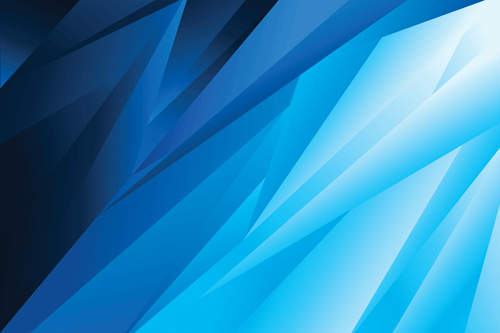In nearly every aspect of IT, communication is key, and when it comes to data replication, it’s critical. For DataKeeper, ensuring that data stays synchronized between nodes in a high availability cluster starts with ensuring the systems can talk to each other over the network.
Whether you’re replicating data across regions or data centers, your first task is to enable secure, reliable communication between all participating nodes. At the heart of this communication lies the TCP/IP protocol. DataKeeper uses a predefined set of TCP ports to establish and maintain replication.
What Are TCP Ports, and Why Are They Important for Data Replication?
A TCP port is a numeric identifier that serves as an endpoint used by network protocols to route traffic to specific applications running on a system. Think of them as addresses for an apartment building. You can send a message to the apartment building, but it probably won’t make it out of the lobby. With the address, you can ensure your message gets to the resident. If the desired address (port) is blocked, the data never gets to where it needs to go.
In the context of DataKeeper, these ports serve as the designated pathways through which nodes exchange critical replication data. Without open and correctly routed ports, the nodes won’t be able to communicate, causing replication to fail or stall.
Which Ports Does SIOS DataKeeper Use?
To establish replication and maintain communication between nodes, DataKeeper requires the following TCP ports to be open:
- 137, 138, 139, 445 – These are Windows networking ports used for file and printer sharing (NetBIOS and SMB).
- 9999 – This is the default port used by the DataKeeper service for control and status updates.
- 10000–10025 – These ports are used for the actual replication traffic. Each port in this range corresponds to a drive letter:
10000 = Volume A
…
10025 = Volume Z
If you’re replicating volume F, for example, you’ll need to ensure that port 10005 is open between nodes.
What to Check When Data Replication Isn’t Working
If replication isn’t starting or is repeatedly disconnecting, consider the following:
- Firewall Configuration
- Check that Windows Firewall is not blocking any required ports. You can create an inbound rule to allow traffic on the needed ports:
- Open Windows Defender Firewall with Advanced Security
- Go to Inbound Rules > New Rule
- Choose Port, select TCP, and specify:
- Check that Windows Firewall is not blocking any required ports. You can create an inbound rule to allow traffic on the needed ports:
137, 138, 139, 445, 9999, 10000-10025
- Allow the connection and apply the rule to all profiles (Domain, Private, Public).
- Network Security Groups / Cloud Firewalls
If your nodes are hosted in cloud environments like AWS, Azure, or GCP, make sure the security groups or NSGs also allow the above ports between the relevant IP addresses.
- Ping and Connectivity Tests
- Use ping or Test-NetConnection in PowerShell to verify network reachability.
- Use telnet or Test-NetConnection -Port to check if specific ports are open.
Best Practices for a Smooth SIOS DataKeeper Deployment
Beyond enabling TCP traffic, there are a couple of other networking best practices that can improve your DataKeeper experience. To ensure reliable replication with DataKeeper, start by verifying that all nodes can resolve each other’s hostnames consistently. This can either be through DNS or static entries in the hosts file. Name resolution issues can be a common source of silent failures and should be addressed early. Additionally, think about configuring a dedicated network interface for replication traffic whenever possible. Separating replication from production traffic not only improves performance and reduces latency but can also enhance security and reliability by isolating data transfer from user and application activity.
Ensure Port Connectivity for Reliable SIOS DataKeeper ReplicationIn Summary
For DataKeeper to perform reliably, network communication must be unrestricted across the defined set of TCP ports. Understanding and configuring these ports, especially the volume-specific replication ports, is essential for avoiding downtime and ensuring your high-availability setup delivers on its promise.
Taking a few minutes to audit your firewall rules and confirm connectivity can save you hours of troubleshooting when replication suddenly stalls. As with all things in IT, clear communication, both between people and between systems, makes all the difference.
Want to take the next step? Consider how high-availability strategies, such as clustering, can support safer, disruption-free patching in your environment. Request a demo today to see how SIOS can help you protect critical workloads, minimize downtime, and ensure seamless patching.
Author: Tristan Allen, Associate Customer Experience Software Engineer at SIOS Technology Corp.